Automating Your Worship Set with Prime Transitions
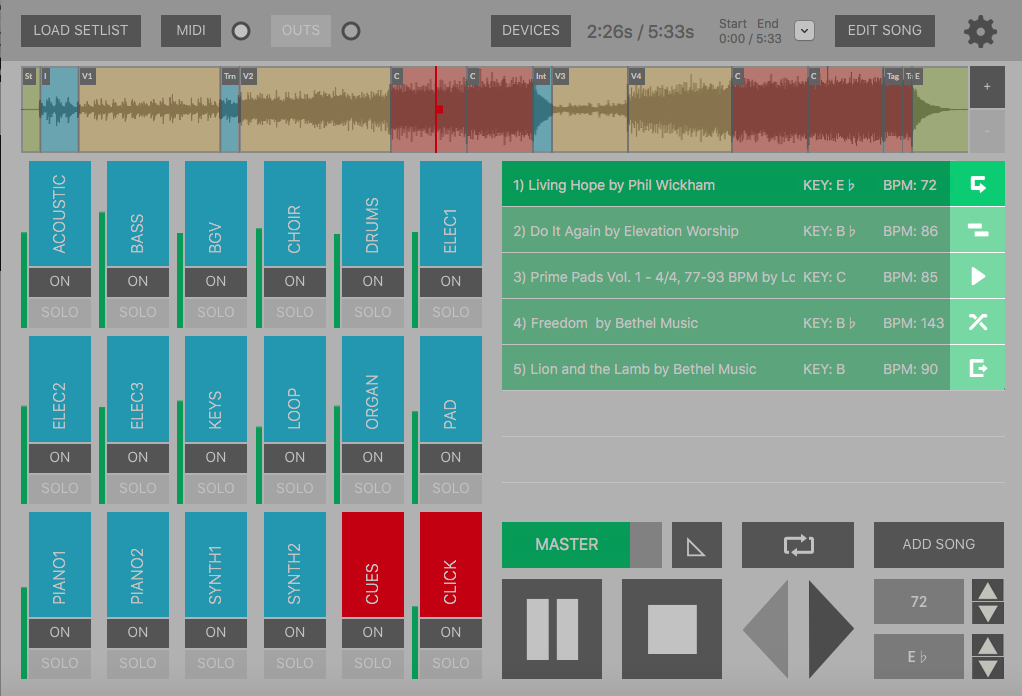
Learn how to use transitions in the PRIME MultiTrack App to automate your setlist!
PRIME is the easiest way to run your MultiTracks in live performance. Once you have PRIME downloaded, and have added your songs to your setlist, you can add transitions to have your set automated and eliminate the gaps in between your tracks.
There are five transition options in PRIME. To cycle through them, click the triangle that is located to the right of your songs in your setlist. This selection determines how the current song will transition to the following song below it in your setlist.
1. Default 
The triangle is the default transition. This simply means that when it is selected, the track will end and not proceed to the next song. If you have five songs in your set, but are playing three at the beginning of your worship service, then on the third song you should select the default transition. To proceed to the next song after the current song has completed, click the Next arrow.
2. Auto Advance
If you click the triangle once a looping arrow will appear. This shows that Auto Advance is turned on. When the current song ends, the next one will immediately begin. If you want to continue to the next track after the one you are playing, but don’t want any overlap, turn on Auto Advance.
3. Overlap
Cycle through the transitions until you see two bars overlapping. When your song reaches the End section of the current song and the Overlap feature is selected, the next track will begin to play. The volume of each track will remain unchanged, so it is great for if the end or beginning of a song is quiet.
4. Crossfade 
Click to the next transition option that shows two arrows making an X. This is the Crossfade transition. Once the song reaches the End section, it will begin to fade out the volume of the current track and the next song will begin to fade in. This is a great option to use during your worship set if you want to eliminate any gap in between your songs.
5. Trigger 
Click the white triangle until you see a box with an arrow on the right side of it to use the Trigger transition. When Trigger is selected, the click will continue to play after the song ends. This is ideal for songs that are followed by speaking moments when you want your band to still play in time. When you want to move to the next song, click the Next arrow. You can also map Next to a MIDI controller to do this hands free.
You can set your Start and End Times to determine when any of these transitions take place. If you want a song to Crossfade earlier, simply click the Start/End button, and shorten the End Time. 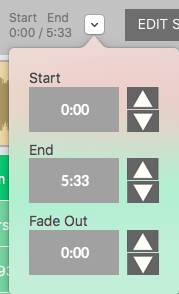
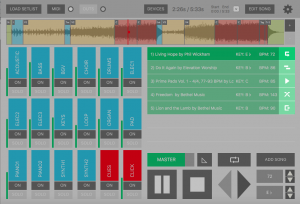



9 Comments
eladio martinez · November 19, 2018 at 2:37 pm
Más claro imposible…
gracias!!
John Chapman · September 21, 2019 at 8:24 am
Can Prime cue Pro Presenter?
Jeff Fulton · October 12, 2019 at 8:16 pm
This no longer works on the recent app update. Version 6.0.3 … Please fix!!! I used it every week.
Loop Community · October 22, 2019 at 11:52 am
Hey Jeff,
I’m sorry to hear that you are experiencing issues with Prime! Can you please email support@loopcommunity.com and include what device you are using with Prime and details about what you are experiencing? Thanks!
Loop Community · October 22, 2019 at 11:52 am
We are working on adding MIDI Outs to Prime soon!
Steve · November 17, 2019 at 8:01 pm
+1 for MIDI outs… Do we have an idea on when they will be coming and what the capabilities will be? We are loving the simplicity of Prime and we want to start using midi cues to advance slides in pro presenter… Don’t want to go through the effort of learning Ableton if Prime is going to do it.
Loop Community · November 18, 2019 at 8:20 am
Hi Steve! MIDI Out is now available in the latest update of Prime that came out today for all Loop Pro members. Sign up to become a Pro at loopcommunity.com/become-a-pro and you’ll be able to use MIDI Outs in Prime.
Barry · November 24, 2019 at 7:10 pm
Is there a way to auto-repeat a track? For instance, the track ends and then immediately replays from the beginning?
Loop Community · November 26, 2019 at 8:53 am
There isn’t a way to go back to the beginning, but you can add that track again in your setlist, and put it right after the first track. So when the first track ends it goes into the next track which is the same song. Hope this helps!